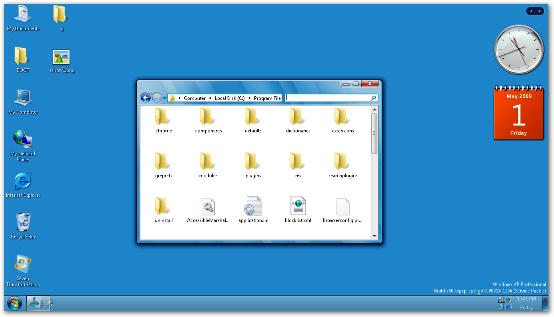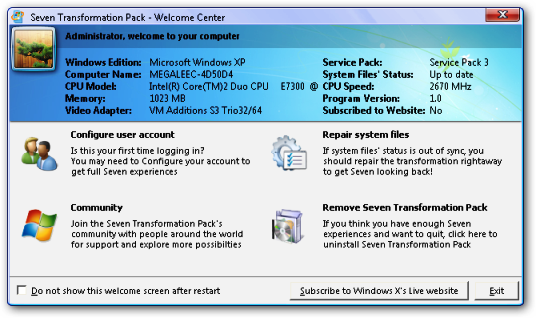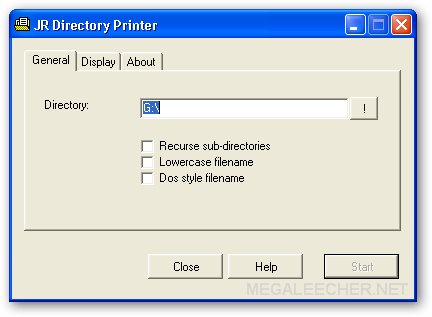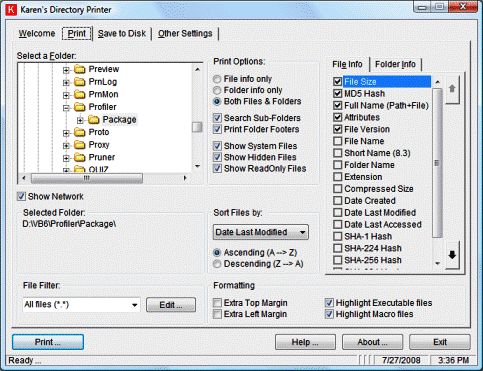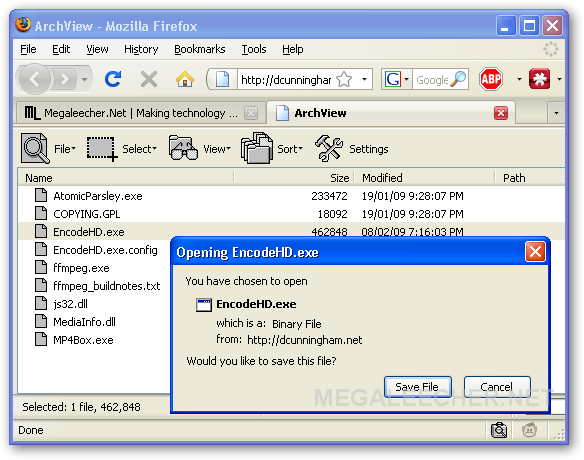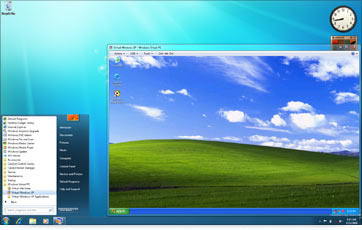Nov 5, 2009
Airtel Offers Free Internet Browsing For Postpaid Subscribers
0 comments Posted by Siddharth at 10:46 AMBharti Airtel India’s leading telecom operator has come up with an Internet data plan for customers in which Airtel is providing 100 MB/monthinternet browsing free for 3 months with selected handsets for postpaid subscribers.
Airtel also slashed its tariff for Multi Media Messaging Services (MMS) for its Postpaid and Prepaid subscribers from Rs 5 to Re.1
One can avail this offer just by sending “SMS My Data to 543210” Following is the list of selected handsets on which the scheme is available Nokia 5130K , Samsung Star,Nokia E63,Samsung Star WiFi ,Nokia 6700 , Samsung Star 3G , Nokia N79 , Samsung F480 , Nokia 5800 , Samsung Jet ,Nokia N97 , Samsung Omnia HD , Nokia E71 » Samsung Corby » Nokia 6303 .The key cinstriant being your service will only get activated if you are having one on above mentioned handsets
Terms & Conditions associated with this offer
» 100MB free data download per month will be credited in customer’s account within 24 hrs of receiving the SMS.
» Post free MB usage customer will be charged at 30paise/50KB.
» This offer is applicable on select handsets only.
» Offer valid from 1st Oct, 09 to 31st Dec, 09.
Don't Forget to Thanks Copydown for this Information...
Easiest way to extract Audio and/or only video from FLV files
0 comments Posted by Siddharth at 3:16 AMCopydown Is back From Today!!! Now This Site Would be Updated Everyday!!!
FLV Extract is a dedicated app which allows you to extract audio (MP3) from FLV files.
FLV Extract is a small application and can be downloaded as a zip file, and later unzip and run the FLVExtract.exe (standalone) to get this window.
Now choose what is to be extracted, and later simply drag and drop the FLV file to get the new files in same folder. You can either choose to extract audio as an MP3 file or just the video without any audio in it.
FLV Extract is damn simple to use, as far as extracting audio from FLV is the only requirement, this is probably the best application, moreover it is damn fast.
If your requirements are beyond FLV to MP3, then you will have to search for some other application.
CaTeGoRy Audio, Flv, FLVExtract
Aug 16, 2009

Here are Registry Tweaks and Scroll down to see Patches
1.Increase bandwidth by tweaking QoS in Windows XP Pro
The following tweak applies only to Windows XP Professional edition.
The default system behavior is that all 100% bandwidth is available, however, if there is a running application that indicates to the OS it needs to send high priority/real time data, then as long as it has the socket open, Windows XP will restrict “best effort” traffic to 80% of the bandwidth so that high priority traffic can be accommodated. Basically, applications can make this request to the operating system for QoS support using the QoS application programming interfaces (APIs) in Windows and this only applies if a specific app is requesting QoS.
If you'd like to change how much bandwidth is reserved for QoS (the default is 20% of the total bandwidth), do the following:
1. Make sure you're logged in as "Administrator" (not just any account with admin privileges).
2. Navigate to START>Run and type: gpedit.msc
3. Navigate to Local Computer Policy > Administrative Templates > Network > QOS Packet Scheduler
4. In the right window, double-click the limit reservable bandwidth setting
5. On the setting tab, check the enabled setting.
6. Where it says "Bandwidth limit %", change it to read 0 (or whatever percentage you want to reserve for high priority QoS data)
7. Click OK, close gpedit.msc
Under START > My Computer > My Network Connections > View Network Connections, right-click on your connection and under Properties (where it lists your protocols), make sure QOS Packet Scheduler is enabled.
The tweak desribed below helps boost priority for DNS & hostname resolution in general. What this means is, it helps web pages load faster, and has negligible effect on downloads (not counting the couple of ms gain with the host resolution at connect-time).
Applying this tweak assumes some proficiency in editing the Windows Registry using Regedit (Start > Run > type: regedit). As always, backup your Registry before making any changes so you can revert to the previous state if you don't like the results.
2.Host Resolution Priority Tweak
host name resolution priority
Windows 2k/XP
First, open the Windows Registry using Regedit, and (after backing up) navigate to:
HKEY_LOCAL_MACHINE\SYSTEM\CurrentControlSet\Services\Tcpip\ServiceProvider
Note the following lines (all hex dwords):
Class = 008 (8) - indicates that TCP/IP is a name service provider, don't change.
LocalPriority = 1f3 (499) - local names cache
HostsPriority = 1f4 (500) - the HOSTS file
DnsPriority = 7d0 (2000) - DNS
NetbtPriority = 7d1 (2001) - NetBT name-resolution, including WINS
What we're aiming to do is increase the priority of the last 4 settings, while keeping their order. The valid range is from -32768 to +32767 and lower numbers mean higher priority compared to other services. What we're aiming at is lower numbers without going to extremes, something like what's shown below should work well:
Change the "Priority" lines to:
LocalPriority = 005 (5) - local names cache
HostsPriority = 006 (6) - the HOSTS file
DnsPriority = 007 (7) - DNS
NetbtPriority = 008 (8) - NetBT name-resolution, including WINS
Windows 9x/ME
The tweak is essentialy the same as in Windows 2000/XP, just the location in the Registry is slightly different. For a more detailed description see the Windows 2000/XP section above.
Open the Windows Registry using Regedit, and (after backing up) navigate to:
HKEY_LOCAL_MACHINE\System\CurrentControlSet\Services\VxD\MSTCP\ServiceProvider
You should see the following settings:
Class=hex:08,00,00,00
LocalPriority=hex:f3,01,00,00
HostsPriority=hex:f4,01,00,00
DnsPriority=hex:d0,07,00,00
NetbtPriority=hex:d1,07,00,00
The "priority" lines should be changed to:
LocalPriority=hex:05,00,00,00
HostsPriority=hex:06,00,00,00
DnsPriority=hex:07,00,00,00
NetbtPriority=hex:08,00,00,00
Reboot for changes to take effect.
In addition to the tweaks already covered in Win 2k/XP Registry Tweaks and More Win 2k/XP Tweaks, the Windows XP Service Pack 2 introduces a few new issues covered in the article below. Please make sure you understand what you are doing before making any changes to your Operating System. Note the information below only applies to Windows XP Service Pack 2.
3.Remove the limit on TCP connection attempts
Windws XP SP2 introduces a few new twists to TCP/IP in order to babysit users and "reduce the threat" of worms spreading fast without control. In one such attempt, the devs seem to have limited the number of possible TCP connection attempts per second to 10 (from unlimited in SP1). This argumentative feature can possibly affect server and P2P programs that need to open many outbound connections at the same time.
Rant: The forward thinking of Microsoft developers here is that you can only infect 10 new systems per second via TCP/IP ?!?... If you also consider that each of those infected computers will infect 10 others at the same rate:
second 1: 1+10 computers
second 2: 10+10*10 computers (110 new ones)
second 3: 10+100*10 computers ( 1110 new ones)
second 4: 10+1000*10 computers (11110 new ones)
....
all the way to 10*60 + 10^60 computers in a single minute (that's a number with 60 digits, or it would far exceed Earth's population). Even if we consider that 90% of those computers are unreachable/protected, one would still reach ALL of them within a minute.
In other words, even though it is not going to stop worm spreading, it's going to delay it a few seconds, limit possible network congestion a bit, and limit the use of your PC to 10 connection attempts per second in the process ! I have no problem with the new default setting limiting outbound connection attempts. Still, users should have the option to easily disable or change this setting. I might be going out on a limb here, but ever since the introduction of Windows XP I can't help thinking that I dislike all the bult-in Windows "wisardry" in a sense that the system also limits user access. That irritating trend to ease the mental load on end users is somewhat insulting, considering that Windows is to make the more "intelligent" choice instead of the end user, as well as limit their access to tuning such settings...
End of rant.
With the new implementation, if a P2P or some other network program attempts to connect to 100 sites at once, it would only be able to connect to 10 per second, so it would take it 10 seconds to reach all 100. In addition, even though the setting was registry editable in XP SP1, it is now only possible to edit by changing it directly in the system file tcpip.sys. To make matters worse, that file is in use, so you also need to be in Safe mode in order to edit it.
You only need to worry about the number of connection attempts per second if you have noticed a slowdown in network programs requiring a number of connections opened at once. You can check if you're hitting this limit from the Event Viewer, under System - look for TCP/IP Warnings saying: "TCP/IP has reached the security limit imposed on the number of concurrent TCP connect attempts". Keep in mind this is a cap only on incomplete outbound connect attempts per second, not total connections. Still, running servers and P2P programs can definitely be affected by this new limitation. Use the fix as you see fit.
To change or remove the limit, you can use the following program:
Event ID 4226 Patcher v2.11
http://www.speedguide.net/files/xp_sp2/EvID4226Patch211a-en.zip
- A patching program for removing or changing the limit imposed on connection attempts in SP2. The patcher has the ability to restore tcpip.sys back to the original... Still, you might want to back up tcpip.sys, use it at your own risk. The author of this patch can be reached @ http://www.lvllord.de/
4. Recommended settings for Windows 2000 / XP
Windows 2000 & XP, unlike NT supports large windows as described in RFC1323 ( the 'RcvWindow' has a maximum value of 2**30 rather than 64K), and includes some other improvements over its predecessors you can use to speed up any TCP/IP transfers. , the descriptions and other options are added to provide you with better understanding and enable you to customize your settings.
All the following entries, unless otherwise noted should be placed in the Windows 2000/XP Registry under the key
HKEY_LOCAL_MACHINE\SYSTEM\CurrentControlSet\Services\Tcpip\Parameters
TCPWindowSize
The value of TCP Window in the Windows 2000 Registry is DWORD, representing number of bytes, with range from 0 to 2^30. The recommended values (in red) optimize TCP for any high speed Internet connection and work best in most cases, however if you'd like to use a custom value follow these guidelines:
For best results, the TCPWindow should be a multiple of MSS (Maximum Segment Size). MSS is generally MTU - 40, where MTU (Maximum Transmission Unit) is the largest packet size that can be transmitted. MTU is usually 1500 (1492 for PPPoE connections). To determine the MTU value of your ISP, check out the Advanced Registry Editing section of our site.
There are three places in the Windows 2000 Registry where you can add the TCP Window parameter.
HKLM/SYSTEM\CurrentControlSet\Services\Tcpip\Parameters
GlobalMaxTcpWindowSize="256960" (DWORD, number of bytes) Valid range is from MSS to 2^30. Add the value as a decimal. Note: For best results RWIN has to be a multiple of MSS lower than 65535 times a scale factor that's a power of 2, i.e. 44 x 1460 = 64240 x 2^2 = 256960. If you choose to use a RWIN lower than 65535, you can simply make it multiple of MSS and turn scaling off (Tcp1323Opts=0)
HKLM\SYSTEM\CurrentControlSet\Services\Tcpip\Parameters
TcpWindowSize="256960" (DWORD, number of bytes) Valid range is from MSS to 2^30. Add the value as a decimal. TcpWindowSize can also exist under TcpipParametersInterface - if added at this location, it overrides the global setting for this particular . Note (10/20/00): Seems MS has found another bug in Windows 2000, the TCPWindowSize should be configured with the global setting (GlobalMaxTcpWindowsSize) rather than this one - Q263088
Note: For best results RWIN has to be a multiple of MSS lower than 65535 times a scale factor that's a power of 2, i.e. 44 x 1460 = 64240 x 2^2 = 256960. If you choose to use a RWIN lower than 65535, you can simply make it multiple of MSS and turn scaling off (Tcp1323Opts=0)
Tcp1323Opts
Tcp1323Opts is a necessary setting in order to enable Large TCPWindow support as described in RFC 1323. Without this parameter, the TCPWindow is limited to 64K.
HKLM\SYSTEM\CurrentControlSet\Services\Tcpip\Parameters
Tcp1323Opts="1" (DWORD, recommended setting is 1. The possible settings are 0 - Disable RFC 1323 options, 1 - Window scaling but no Timestamp options, 3 - Window scaling and Time stamp options.)
Note: Tcp1323Opts="3" might help in some cases where there is increased packet loss, however generally you'll achieve better throughput with Tcp1323Opts="1", since Timestamps add 12 bytes to the header of each packet.
DefaultTTL
DefaultTTL determines the time in seconds and the number of hops a packet lives. While it does not directly affect speed, a larger value increases the amount of time it takes for a packet to be considered lost, discarded and retransmitted. A value that's too small can cause packets to be unable to reach distant servers at all.
HKLM\SYSTEM\CurrentControlSet\Services\Tcpip\Parameters
DefaultTTL="64" (DWORD, recommended setting is 64. Other settings that are widely used are 128 and 32)
EnablePMTUDiscovery
When set to 1 (True), TCP attempts to discover MTU automatically over the path to a remote host. Setting this parameter to 0 causes MTU to default to 576 which reduces overall performance over high speed connections. Note that this setting is different than our Windows 9x recommendation.
HKLM\SYSTEM\CurrentControlSet\Services\Tcpip\Parameters
EnablePMTUDiscovery="1" (DWORD - boolean, valid settings are 0-->False and 1-->True. Many connections perform better with this entry at 1, however, if you prefer to set your upstream to send fixed 1500 packets, you might want to use 0 instead). When set at 1, establishing connections and initial transfer speed might slow down a bit, however you will get better throughput if somewhere in the path large packets need to be fragmented.
EnablePMTUBHDetect
Setting this parameter to 1 (True) enables "black hole" routers to be detected, however it also increases the maximum number of retransmissions for a given segment. In most cases you'd want to keep BHDetect to 0 (False).
HKLM\SYSTEM\CurrentControlSet\Services\Tcpip\Parameters
EnablePMTUBHDetect="0" (DWORD - boolean, valid settings are 0-->False and 1-->True. Recommended setting is 0)
SackOpts
This parameter controls whether or not SACK (Selective Acknowledgement) support is enabled, as specified in RFC 2018. SACK is especially important for connections using large TCP Window sizes.
HKLM\SYSTEM\CurrentControlSet\Services\Tcpip\Parameters
SackOpts="1" (DWORD - boolean, recommended setting is 1. Possible settings are 0 - No Sack options or 1 - Sack Option enabled).
TcpMaxDupAcks
This parameter determines the number of duplicate ACKs that must be received for the same sequence number of sent data before "fast retransmit" is triggered to resend the segment that has been dropped in transit.
HKLM\SYSTEM\CurrentControlSet\Services\Tcpip\Parameters
TcpMaxDupAcks="2" (DWORD - range 1-3, recommended setting is 2).
Patches
This Includes
1. sguide_tweak_2k.zip
Description: Generic patch for Windows XP and Windows 2000 (all versions). This patch will optimize your TCP/IP Registry settings for high speed Internet connections. To install, extract the .inf file first, then double-click (or right-click on filename and choose install from the pull-down menu) and reboot for changes to take effect.
http://www.speedguide.net/files/sguide_tweak_2k.zip
2.sguide_tweak_2k_pppoe.zip
Description: Generic patch for Windows XP/2000 and DSL connections using PPPoE. This patch will optimize your TCP/IP Registry settings for high speed Internet connections. It is specifically designed for PPPoE DSL connections. To install, extract the .inf file first, then double-click (or right-click on filename and choose install from the pull-down menu) and reboot for changes to take effect.
http://www.speedguide.net/files/sguide_tweak_2k_pppoe.zip
3. winxp_dnscache.zip
Description: Patch Windows 2k/XP not to cache failed DNS entries. By default, when a DNS lookup fails (due to temporary DNS problems), Windows still caches the unsuccessful DNS query, and in turn fails to connect to a host regardless of the fact that the DNS server might be able to handle your lookup seconds later. This patch fixes the problem by configuring the DNS client to continue sending queries to an unresponsive network. To install, save to your HD, unzip the .reg file, then double-click the filename.
Web Patches - faster loading of Web Pages
The following patch increases Web page loading speed, by doubling the number of possible concurrent open connections. For example, imagine a web page has 20 images and some text - in order for your browser to get all these files, it opens 2 or 4 concurrent connections, depending on the Web server. Increasing the number of open connections allows for faster retrieving of the data. Please note that the patch sets some values outside of the HTML specs. If you decide to install it, backup your Registry first. Changes will take effect after you reboot. Download the patch appropriate for your OS:
OS: Windows 9x/ME
http://www.speedguide.net/files/sg_webtweak_9x.zip
OS: Windows 2K/XP/2k3
http://www.speedguide.net/files/sg_webtweak_2k.zip
TCP OPTIMISER
Image
Description: The TCP Optimizer is a free, easy Windows program that provides an intuitive interface for tuning and optimizing your Internet connection. Just download and run, there is no installaion required. The program makes it easy to find the best MTU and RWIN values, test latency and tweak all the important broadband related registry parameters. The Optimizer can be helpful with tuning any Internet connection type, from dialup to Gigabit+Download
May 4, 2009
Download Seven Transformation Pack And Transform Windows XP To Windows 7
0 comments Posted by Siddharth at 12:05 PMMicrosoft Windows 7 RC1 is out now and users are appreciating the interface and features of the new operating system, We have shared Windows 7 Themes and Transformation Packs to make your existing operating-system look and behave like Windows 7, all new Seven Transformation Pack is now available to provide Windows XP users with an experience closest to Windows 7 without upgrading to the new operating system.
The latest update features:
New 3rd-party applications
ViGlance - Windows 7's Superbar emulationImproved 3rd-party applications
ViStart - build recompile in native mode increasing its performance with Windows 7 skin
TrueTransparency - Improved stability with version 1.0 plus SevenStyle's skinFunctionalities update
Automatic theme applying - Setup now applies themes automatically without user's interaction after restart
Multi-user Login UI support - Allowing to see user accounts in horizontal view with multiline support
Setup personization - Allowed ViSplore and WinFlip and support load/save configuration
Superbar tweaks - Get Superbar UI with registry tweaksChanges in Version 1.0 (From Vista Transformation Pack 9.0.1)
-Added Superbar tweaks for sleek and groupped taskbar item
-Added Windows 7 new wallpaper
-Added Windows 7 user pictures
-Fixed scrnrdr.exe application for being reported as malware
-Fixed WindowBlinds skin detection bug in Welcome Center
-Removed LClock as it doesn't fit new taskbar UI anymore
-Removed Styler toolbar as it becomes obsolete with ViSplore
-Removed VisualTooltip due to its glitches caused with the system
-Updated battery tray icon
-Updated logon screen with horizontal account list.
-Updated logon startup branding to Windows Seven
-Updated Vista Rainbar's default background to transparent (without border)
-Updated theming engine to apply themes and automatically
-Updated system to load/save configuration for Personalization
-Updated Transformation Destination information context for better understanding
-Updated TrueTransparency to version 1 with SevenStyle skin
-Updated user account's optimization settings
-Updated ViSplore with Windows Seven skin
-Updated ViStart to version 2.0 build 3468 (Native mode) with Windows Seven skin
-Updated visual styles to Windows 7 ones called "Windows Seven"
-Updated ViOrb to ViGlance (Superbar emulation)
-Updated Windows 7 icons
-Updated ViSplore and WinFlip to be safe applications
Download Windows Seven Transformation Pack [20.6 MB] >>

CaTeGoRy Pc Software, Pc Softwares
JR Directory Printer is an portable directory printer for Windows featuring recursive directory scanning with options to provide output in lowercase and DOS filenames with selectable file details.
JR Directory Printer is the most easy to use directory printer but if you are looking for something more advanced with advanced formatting options and filtering conditions Karen's Directory Printer and LS - File List Generator would be the perfect choice.
Free Directory Printer Download Links :
- JR Directory Printer Utility [173 KB]
- Karen's Directory Printer [1.3 MB]
- LS - File List Generator [48 KB]

CaTeGoRy Pc Software, Pc Softwares, Tips, Tricks
Its possible that either the program wasn’t closed properly which can release the lock on the file or its some kind of virus activity that’s locking out the file. There is no ways windows allows you to find program like this and the only option you had is to logoff or restart which closes all lock handles.
To answer these situations, Lock Hunter gives pretty neat solution which allows you to close programs which are locking the files preventing any further activities. Just right click on any of the program which you find suspicious and see whats locking it.
You can also release the lock by just closing or deleting the program if you dont find it safe.

CaTeGoRy Pc Software, Pc Softwares, Tips, Tricks
This is very hand specially in case of list points where you have same words repeating for every line. Just select them vertically and delete. Hope you find this intresting.

May 2, 2009
 While the browser war gets hotter after every new release claiming to be the worlds fastest web-browser, a new free online service from Futuremark suitably named PeaceKeeper lets users benchmark web-browsers allowing them to compare scores on their systems.
While the browser war gets hotter after every new release claiming to be the worlds fastest web-browser, a new free online service from Futuremark suitably named PeaceKeeper lets users benchmark web-browsers allowing them to compare scores on their systems. For benchmarking the service does not require any addins except in Internet Explorer, the benchmark is designed to simulate real-world browsing and can be accessed here.

CaTeGoRy Pc Software, Pc Softwares, Tips
ArchView - Firefox Addon To Preview RAR, ZIP And ISO Files With Selective Downloading Feature
0 comments Posted by Siddharth at 9:14 AM Many times we require only selected files from an archive but had to download the full archive because there is no other option, free windows application LoadScout is an easy solution to this problem but if you are uncomfortable installing a standalone application for this rarely used functionality, Firefox addon ArchView will get the job done right from your browser.
Many times we require only selected files from an archive but had to download the full archive because there is no other option, free windows application LoadScout is an easy solution to this problem but if you are uncomfortable installing a standalone application for this rarely used functionality, Firefox addon ArchView will get the job done right from your browser. Once installed Archview lets your preview RAR, ZIP and ISO files online without downloading the whole archive.
The open-source project is hosted at Sourceforge - http://archview.sourceforge.net/, and the Firefox addon can be downloaded from official page here.

CaTeGoRy Pc Software, Pc Softwares, Tips, Tricks
Windows 7 Virtual XP Mode Public Download Availability Announced
0 comments Posted by Siddharth at 9:05 AM Old application compatibility has always been an roadblock preventing users and organizations from upgrading to newer operating-system technologies, to take care of the problem Microsoft has now introduced Virtual XP Mode in its upcoming Windows 7 operating system, a fully functional licensed copy of Windows XP SP3 will be available via Windows Virtual PC Beta to users of Windows 7 Professional, Ultimate, and Enterprise editions enabling users to run applications in virtual Windows XP environment from within Windows 7 offering seamless integration of core functionality.
Old application compatibility has always been an roadblock preventing users and organizations from upgrading to newer operating-system technologies, to take care of the problem Microsoft has now introduced Virtual XP Mode in its upcoming Windows 7 operating system, a fully functional licensed copy of Windows XP SP3 will be available via Windows Virtual PC Beta to users of Windows 7 Professional, Ultimate, and Enterprise editions enabling users to run applications in virtual Windows XP environment from within Windows 7 offering seamless integration of core functionality. Microsoft has now announced the public download release date for Windows 7 XP Mode to May 5, once released the virtual XP mode will offer single-click launching of Windows XP Mode applications with USB, printer redirection, clipboard sharing and folder-sharing features with seamless integration.

CaTeGoRy Tips
May 1, 2009
Moreover the ads from the webpage don’t appear on the TidyRead page, which off course is something most of us long for.
Setting for TidyRead can be accesses under the add-ons list, which allow you to make the choice so that it is enabled only for the pages from the sites you want to us e TidyRead for.

So if you are interested in better readability without any ads on the webpage go ahead and try this add-on.
Install TidyRead Via ghacks.net

Apr 29, 2009
1. First reboot Windows XP in safe mode by re-starting the computer and pressing F8 repeatedly as the computer boots up. If you missed the right moment, you will need to repeat the attempt.
2. Then (in safe mode) click Start and then click Run. In the open box type the words exactly as following (without quotes) - control userpasswords2.
3. You will now get a pop-up window with full access to all the user accounts, including the administrators account. From here, you will be able to reset the lost or forgotten password.
4. Just click the administrator's user account, and then click Reset Password.
5. At this moment, you will have to add a new password in the New password field, and the Confirm new password as well. Confirm the new chosen password by clicking OK.

1. Goto Start > Run and type diskpart
A DOS window will appear with following description
DISKPART>
2. Then type list volume
All partitions will be listed, there will be also a volume number for each partitions
3. Suppose you want to hide drive E:, type select volume 3 (Here 3 is the volume number of E:, in your pc it may vary). A message will now appear in the window saing "Volume 3 is the selected volume".
4. Now type remove letter E . You may have to reboot the computer. Diskpart will remove the letter. Since Windows XP doesn't have the capability to identify the unknown volume, it won't display or show results from it. To access the content of the hidden drive, repeat the process, but in the foruth step, replace remove to assign, ie., assign letter E

KGB Archiver is simply awesome, and is probably the best. I tried compressing a folder with image files with folder size on disk 481Mbs, compressing it with 7zip, I got a 444Mbs file with .7z, whereas when compressed with KGB Archiver, 157Mbs with .kgb extension.
Features of KGB Archiver -
- Password protected compressions can be done.
- Two Choices for the compressed file format, .zip or .kgb.
- 10 compression levels to choose the one as per your needs, however choosing more compressed levels will require more resources, I chose Maximum and it made my system (Core 2 Duo 2.0 GHz with 3GBs RAM) damn slow while compression and decompression.
- You can create SFX (Self Extracting) modules for Windows.
KGB Archiver is definitely a nice solution to all your file compression requirements, as far as the question of being a resource hog for high level compressions, you can choose to do such compressions while the system is idle, it also has an option so that your system can be scheduled to shut down after the compression process is over.
Try it and do share with us your views about KGB Archiver.

CaTeGoRy Pc Software, Pc Softwares, Tips, Tricks
By services I am pointing to Encyclopedia Britannica, Britannica Concise (Yahoo), American Heritage Dictionary, Merriam-Webster, backdoor, Oxford Advanced Learner’s Columbia Encyclopedia, Wordsmyth Educational, Century Dictionary (1909; “largest”) etc and also Services which deal in books. So its pretty huge. And yeah you can include the file type searches also.
And now if you are thinking on how search result is displayed, dont worry a damn. This service basically opens a new window for every service you select to search on. So you get 15 new windows if you selected 15 services. This might be little annoying but actually it is saving a lot of time for you. How much time you put on going to each of them and then adding keyword to each etc etc.
So if you don’t want to waste much time searching, I would recommend you to bookmark Query Multiple Services Simultaneously Now
Don't Forget to say thanks ("Siddharth")
CaTeGoRy Pc Software, Pc Softwares, Tips, Tricks
It has also mp3 splitter and joiner along with video converters. You can also use to create ring tone from your favorite mp3 music files.
Features :
- MP3 settings can be varied from bit rates up to 320 Kbit/s and sample rates up to 48 KHz.
- Create high quality audio files.
- Built-in audio player to listen to AAC and M4a files before converting.
- Audio books M4b to MP3 converter.
- 3GP audio converter.
- AAC, M4a, M4b player.
- Batch convert of multiple M4a, AAC, M4b, MP4 etc. files.
- Meta information (ID3 tags) is copied from source files. So all your meta tags is retained into converted files also.
- AAC , m4a to WAV converter.

By services I am pointing to Encyclopedia Britannica, Britannica Concise (Yahoo), American Heritage Dictionary, Merriam-Webster, backdoor, Oxford Advanced Learner’s Columbia Encyclopedia, Wordsmyth Educational, Century Dictionary (1909; “largest”) etc and also Services which deal in books. So its pretty huge. And yeah you can include the file type searches also.
And now if you are thinking on how search result is displayed, dont worry a damn. This service basically opens a new window for every service you select to search on. So you get 15 new windows if you selected 15 services. This might be little annoying but actually it is saving a lot of time for you. How much time you put on going to each of them and then adding keyword to each etc etc.
So if you don’t want to waste much time searching, I would recommend you to bookmark Query Multiple Services Simultaneously Now
Don't Forget to say thanks ("Siddharth")

CaTeGoRy Pc Software, Pc Softwares, Tips, Tricks
Well, I don’t have any interest in Cricket, but people around me watch the matches regularly, so I too keep getting the glimpses of these matches, one thing which I am very much interested in is the Vodafone ad campaigns.

These campaigns showcase a cartoon character, and some other members from same community, and these ads talk about alerts and other services on Vodafone.
So if you too like these ads, go ahead and download them, here you can find several other Vodafone ad campaign videos.
Download Funny Vodafone Ad Videos

CaTeGoRy Tips
Special Folders View is a small software which lists all hidden folder in one place, giving you an exact idea of its location. Apart for listing hidden folders it also lists down system folders like temp folders, storing application settings and files, storing Internet files, storing shortcuts to other files etc.
A user might not have to do much with System Folders but he definitely would like to track down if there are any un necessary folders which were made hidden with purpose. Give Special Folder View a try Via Ghacks

CaTeGoRy Pc Software, Pc Softwares, Tips, Tricks
This tool named as Polaroid-o-nize an image is very simple and easy to use. As seen in above snapshot, you can add retro effects to your images in few steps, i.e. choose a background color, give the URL for your online photo, define the position of photo, rotation angle, and some text. Finally hit the Onize button, soon the photo will be in front of you.
Now simply copy the image and save it anywhere using any image editor you have.

One of the important aspect of this update is the support for OpenDocument format in Word, Excel and PowerPoint 2007 i.e. to read and write any document in the ODF format can be achieved without use of any third part plugins.Apart from this now we have save to PDF also rolled in.
Here are few more points :
- Users should notice the improved performance and stability of Outlook, better charting functionality in Excel, and more control over the appearance of SmartArt graphics.
- Outlook 2007 SP2 is 26 percent faster than its predecessor on a set of common e-mail tasks and is even faster, 35 percent, with larger mailboxes.
- Several enhancements to the security and performance of SharePoint Server 2007, including support for read-only content databases, improvements to forms-based authentication, and an STSADM command-line utility that enables administrators to scan sites that use the variations feature for errors. SharePoint Server will also feature better support for newer versions of the Firefox browser
You can start download the update sp2 file for Microsoft Office from here

CaTeGoRy Pc Software, Pc Softwares
Mar 15, 2009
Instead of that use it to block some sites so that others cannot use it. Lets say you have couple of people who come to use your computer for 10 minutes and end up using for hours on some site, just block it with Keepmeout.
However remember this site blocks if you visit the site more than once. So make sure you have accessed it once so your friends see it blocked when they try to.