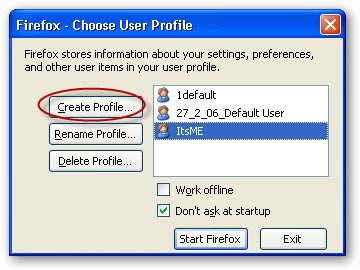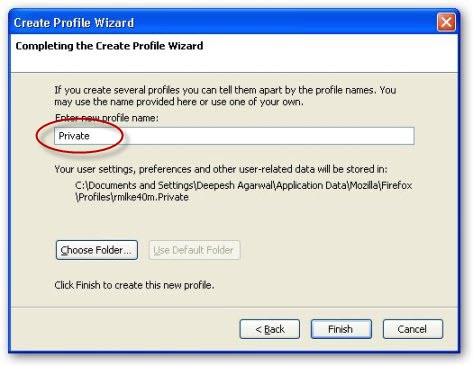Oct 14, 2008
Unlike Google Chrome and Internet Explorer 8 Firefox does not provide any in-built private browsing mode, However you can setup Firefox for private browsing using a separate profile as demonstrated below:
- Goto Windows Start Menu -> Run (or Use Windows Key + R).
- Type in firefox -ProfileManager and hit enter.
- Firefox Profile Manager should launch, click the Create Profile button as shown above.
- Type in Private as the new profile name.
- Click Finish to complete the profile creation dialog.
- Create a new shortcut on desktop entering the target as firefox -P Private -no-remote (where Private is your profile name).
- After Firefox is launched using our new profile, Goto Tools -> Options -> Privacy and check the “Always clear my private data when I close Firefox” and uncheck “Ask me before clearing private data” options.
- Now you are ready to enjoy private web-surfing, just use the newly
created shortcut when you want to browse privately, You can use Normal
and Private mode firefox windows side-by-side. - You can also install your favorite firefox add-ons like Ad-Blocker and Linkify to your private profile for efficient browsing.