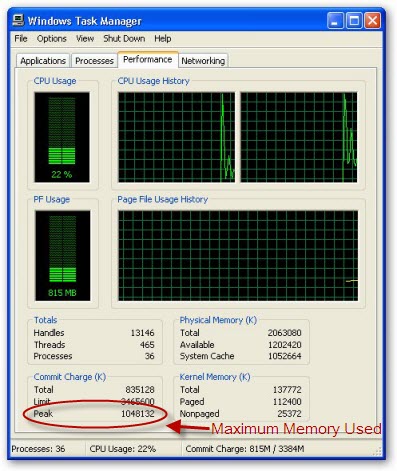Dec 17, 2008
How To Know Your System's Maximum RAM Usage And The Issue Of Windows XP Not Recognizing Full RAM Capacity
Posted by Siddharth at 8:21 PMFew days ago I upgraded RAM on one of my computers to 4 GB, but to my surprise my Windows XP SP3 machine refused to recognize the full RAM and displayed only 2.87 GB as usable, further investigation on the problem revealed that although 32-Bit operating systems like Windows XP and Vista can address and support a maximum of 4 GB RAM but the operating system needs to reserve memory addressing space for hardware devices, so out of the total 4 GB addressing space the operating system is left with 4 GB minus the addressing space required for the current hardware configuration.
However, according to this Microsoft Article Windows XP and Windows Vista can both address more RAM using the Physical Address Extension (PAE).
Now, here is a simple tip to know the maximum amount of RAM required for your computing needs:
- Launch and use the most memory intensive applications and games you use on your computer.
- Now use Ctrl + Shift + Esc key combination to launch Windows Task Manager.
- Switch to the Performance Tab.
- Now look at the Commit Charge (K) section and note down the Peak value under it as shown below, this PEAK value reports the highest total amount of memory (RAM + Pagefile) in kilobytes that has been used during your current session.
- Divide this value by 1024 (for value in Megabytes) to get an idea on how much memory is used by your applications, if you current RAM is more then this value there is no need to upgrade RAM and if it is less you should add more RAM to improve performance.